Reading from the database
Introduction
In this excercise we'll use the Database context object to query the attached database of the project. The object exposes four sub-objects (analogs, digitals, alarms and userlog), and we will use the alarms object to build a rudimentary alarm list.
Note
The complete view can be downloaded from here, but you will still need to follow some of the setup steps for it to work.
Setup
- In SSF_Tutorials, create a new
User Areacalled AlarmList. - Open Folder Views Tool and remove all the default
WidgetsandLink Icons. - Create a new
Link Iconand leave the default name as is (UnnamedLinkIcon_1).
In the File attribute, select Create a new view in this user area..., change the name to AlarmList.Rwav and save the the changes in Folder Views Tool.
Open the newly created view for editing.
- Remove the default elements.
- Add a
Textelement with the name Alarms.- Make the element bigger so some text can fit in it.
- Save the file.
In your browser, navigate to the new User Area and make sure the elements display correctly.
Adding the server-side code
In the view root object, on the Javascript tab, open up the ServerSideJS editor and paste the following code:
return {
getAlarms: async (args, callInfo) => {
// Store the alarms db object under a shorter name
const db = callInfo.context.db.alarms;
// Just some regular SQL to get the three newest alarms
const sqlQuery = `
SELECT TOP (3)
[Name],
[Class],
[AlarmTime],
[AlarmText],
[Status]
FROM [Alarm Register]
ORDER BY [AlarmTime] DESC
`;
return await db.query(sqlQuery);
}
}
Info
Even though we're using the alarms object of the Database context object we still must specify which table we want to query. The diffrent sub-objects (analogs, digitals, alarms and userlog) only handle the connection string mappings.
Danger
Please remember that the SQL code you write will be executed against the database without any limitations or sanity checks. It is fully possible to, for example, delete data or drop tables. Use this power with caution. The Database context object reference contains more information about this.
Adding the client-side code
Open the OnOpen editor for the root object and paste the following code. Make sure to save the view when done:
const getStatusTextFromCode = (statusCode) => {
// These are the code/description mappings from EXO
switch (statusCode) {
case 0:
return 'Undefined';
case 1:
return 'Normal';
case 2:
return 'Blocked';
case 3:
return 'Acknowledged';
case 5:
return 'Returned';
case 7:
return 'Alarmed';
default:
return 'Unknow status code';
}
}
this.view.call('.getAlarms', {}).then((alarms) => {
// Simply return without doing anything if no
// alarms were returned
if (alarms === undefined) {
console.error('No alarms were found');
return;
}
// This will be the aggregated text
let alarmListText = '';
// Iterate over all alarms
alarms.forEach(alarm => {
// Each alarm object have the same properties
// as the columns we queried for.
// Note that they are case-sensitive!
alarmListText += `${alarm.AlarmTime}\n${alarm.Name}\n${getStatusTextFromCode(alarm.Status)}\n${alarm.AlarmText}\n\n`;
});
this.view.Alarms.value(alarmListText);
});
The result
Open your browser and navigate to the area. When your view loads it should look like this:
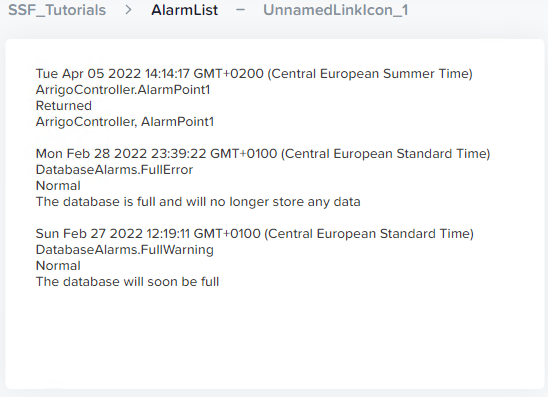
Quick review
In this part we created a very simple and limited (but working) implementation of an alarm list. Please note that it in reality it isn't that useful but mearly exist as example of what can be done using the Database context object.
Ideas and improvements
Perhaps it is better to leave the alarm handling to the Alarm Widget, but there are plenty of other things you could do using the access to the database. You could create a small popup view that displays the last 5-10 values for a sensor in a table. Or doing the same thing in an interactive svg to draw an actual graph.