Troubleshooting
The Calculated Meter Application will only calculate if the following requirements have been met:
- Calculated meters ONLY handles events after lock date on the calculated meter. All events before lock date are omitted.
- To be able to run the formula and store a meter value for the calculated meter, ALL inputs for the given timestamp and resolution MUST have a value. The function MUST return a scalar value. If these conditions are true, the calculated value is stored.
- All calculations overwrites the current calculated value.
- Deletion of the value of an input causes the calculated value to be deleted as well. This is recursive.
- On calculated meter deletion, no further calculations will be done for it.
- On formula change, the formula updates. All meter values from the calculated meter lock date are recalculated using the new formula.
- On formula error, including formula timeout, all calculated values for that meter will be set 0.
Checklist
If you're not satisfied with the result on the calculated meter, please proceed by checking the list below:
- All inputs have a value on the wanted resolution
- Calculated meters used as inputs are not redundant
- The wanted MeterUnit is set on the Calculated meter
- The wanted MeterUnit is set on the Input meters
- The lockdate on the calculated meter is less than the the date of the wanted calculated value
- Any number calculated with in the formula should be in the same factor as the calculated meter itself
Manual sync
If you've gone through the checklist above, and there are still some issues with the calculated values (duplicate, incorrect, or missing values), you can trigger a forced sync (recalculation) of the meter. This is done by pressing the Sync button located under the meters Settings. This button is only visible for admins.
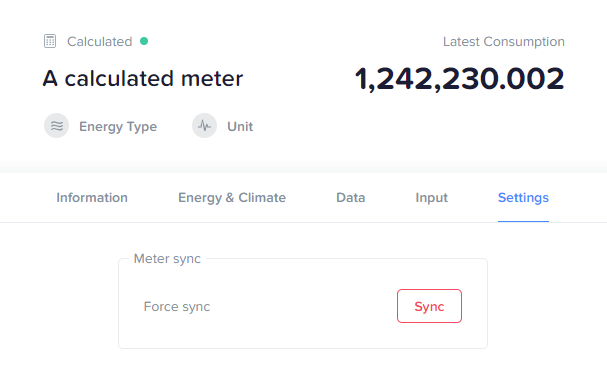
Note
The forced sync will only affect calculated values from the start of the current year (or from the lockdate, whichever is closest).