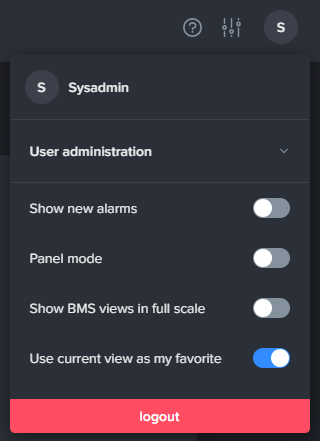Folders
The configuration of a folder can be achieved in two ways; through a unique folder with its own folder.json file or as a shared folder configuration with a .foldermeta file in the folder.
All folder configuration is done through the Folder Tool.
Shared configuration
A neat way of duplicating configuration is to share the same folder.json file between folders. In this way, many User areas or folders uses the .foldermeta file to type the folder instead of having an explicit configuration file.
.foldermeta file
Instead of providing a local folder.json in the folder, the .foldermeta file describes the folder type.
Create a file in all user areas or folders that should share the same configuration.
.folder.json file
In the Proj:Arrigo/.folder.json multiple configurations exists in an array of file entries.
[
{
"type":["Account"],
"rwaf":"Shared:\\Arrigo\\FolderTypes\\account.rwaf"
},
{
"rwaf":"Shared:/Arrigo/FolderTypes/default.rwaf"
}
]
FolderTypes directory and rename it to the new shared type.(ConferenceRoom.rwaf)
Add a new entry to the file:
[
{
"type":["Account"],
"rwaf":"Shared:\\Arrigo\\FolderTypes\\account.rwaf"
},
{
"type":["ConferenceRoom"],
"rwaf":"Shared:\\Arrigo\\FolderTypes\\ConferenceRoom.rwaf"
},
{
"rwaf":"Shared:/Arrigo/FolderTypes/default.rwaf"
}
]
type ConferenceRoom will implicitly use the ConferenceRoom.rwaf file via the .folders.json configuration file.
Local configuration
If folder.rwaf exist in the folder directory, this file is used. It overrides alwas any .foldermeta file in the same directory.
Arrigo redirects Users on login
Arrigo will locally store the last folder and link icon visited and redirect the user here upon login for a limited time. This timeout is based on a theme setting with a default value of 1 hour and 30 minutes.
For an easy access to the last visited page the user can place a bookmark to either http://arrigo.se/#/ or http://arrigo.se/ and be redirected to the last visited page.
After the timeout has been expired the application checks for an overridden local user setting before redirecting the user to the root folder. The "favorite page" can be set by clicking the Use current view as my favorite-toggle in the user settings menu as shown below: